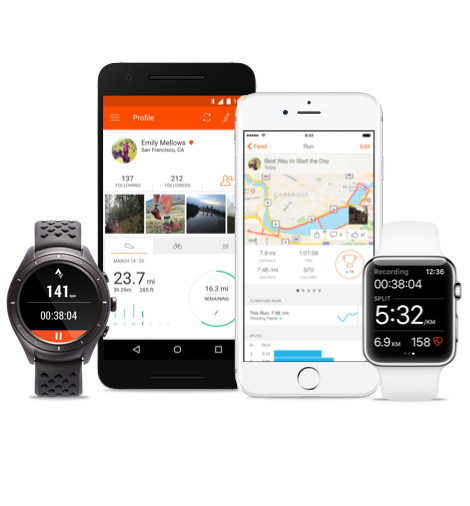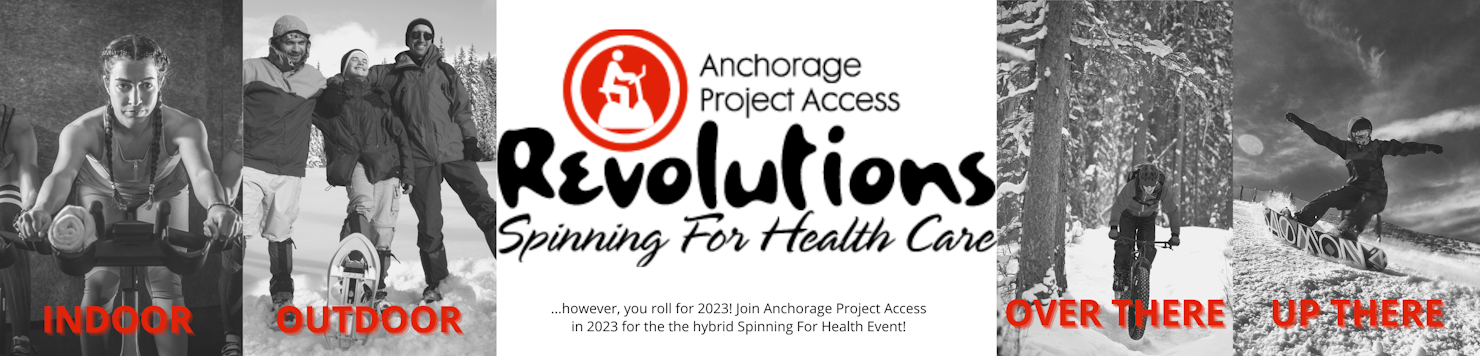
How to Participate in Revolutions as a Team
A team page allows you and your friends to join your individual fundraising pages together. They’re great if you want to raise money separately whilst still contributing to a larger team goal.
The team page will list everyone’s individual page and the collective total you’ve raised together.
Haven't Signed Up Yet?
- Sign up and create your personal fundraising page - you can't have a team without a Team Captain!
- You can create or join a team once you've successfully registered.
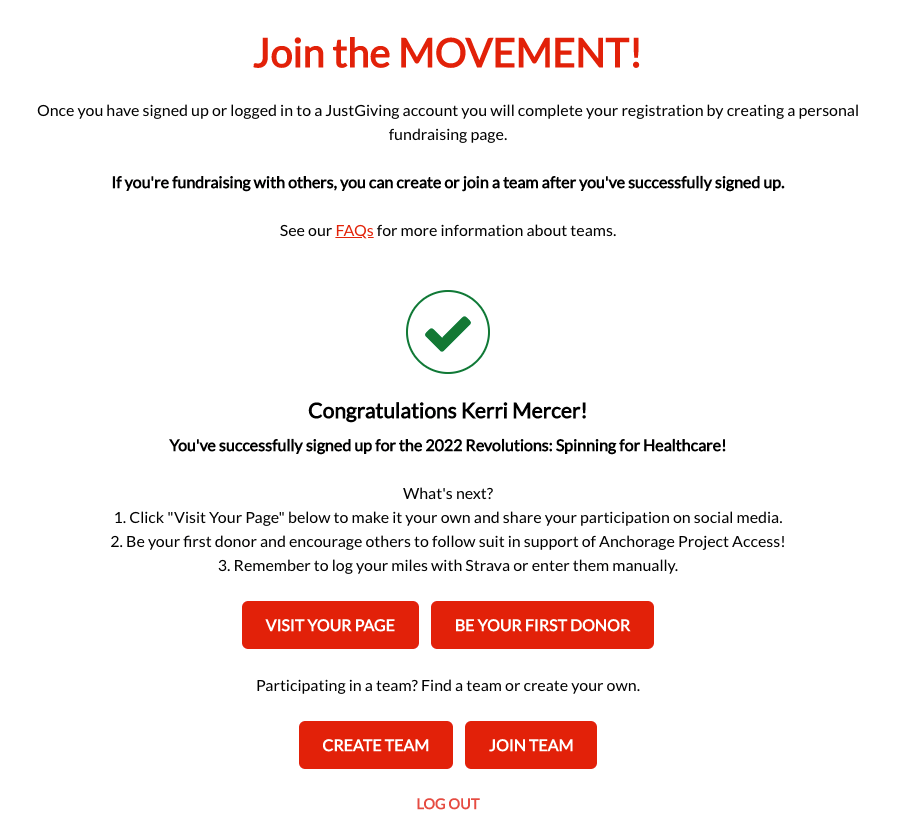
- Click the Join Team button to search for an existing team
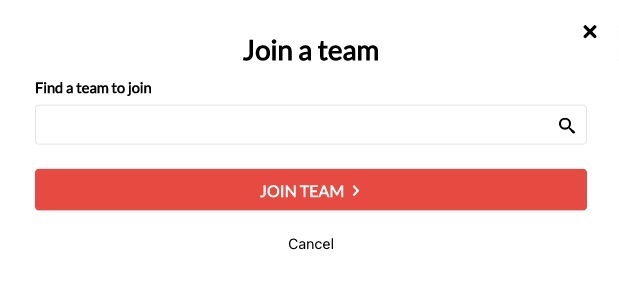
- Or choose Create Team to start your own team - you will be the Team Captain.
You will need to enter a team name, fundraising target and story to successfully create your team.
Inviting people to your team
- Share your team page URL so that people can sign up and join your team using the Join Team button.
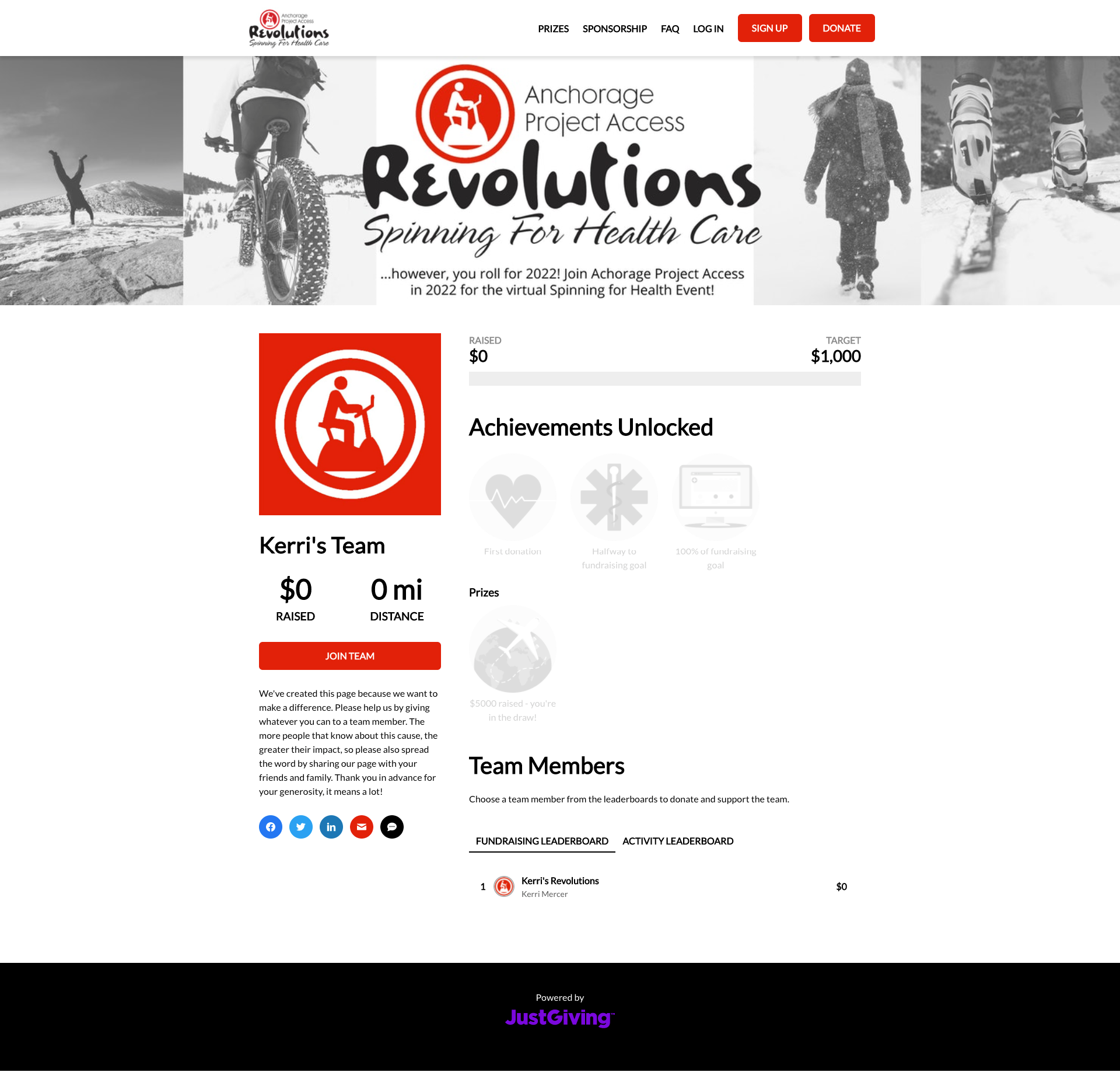
- This button will send them to sign up and create their personal fundraising page.
- Once they've completed the sign up process to create their personal fundraising page, they will be prompted to join your team.
- If they already have a personal fundraising page in this event, they can join your team from their Edit Page options (see below).
Already signed up and want to create or join a team?
- Make sure you're logged in to your JustGiving account - how will you know if you're logged in?
You will see your avatar in the bottom left of the screen, Login changes to Logout in the header and Sign Up changes to My Page in the header.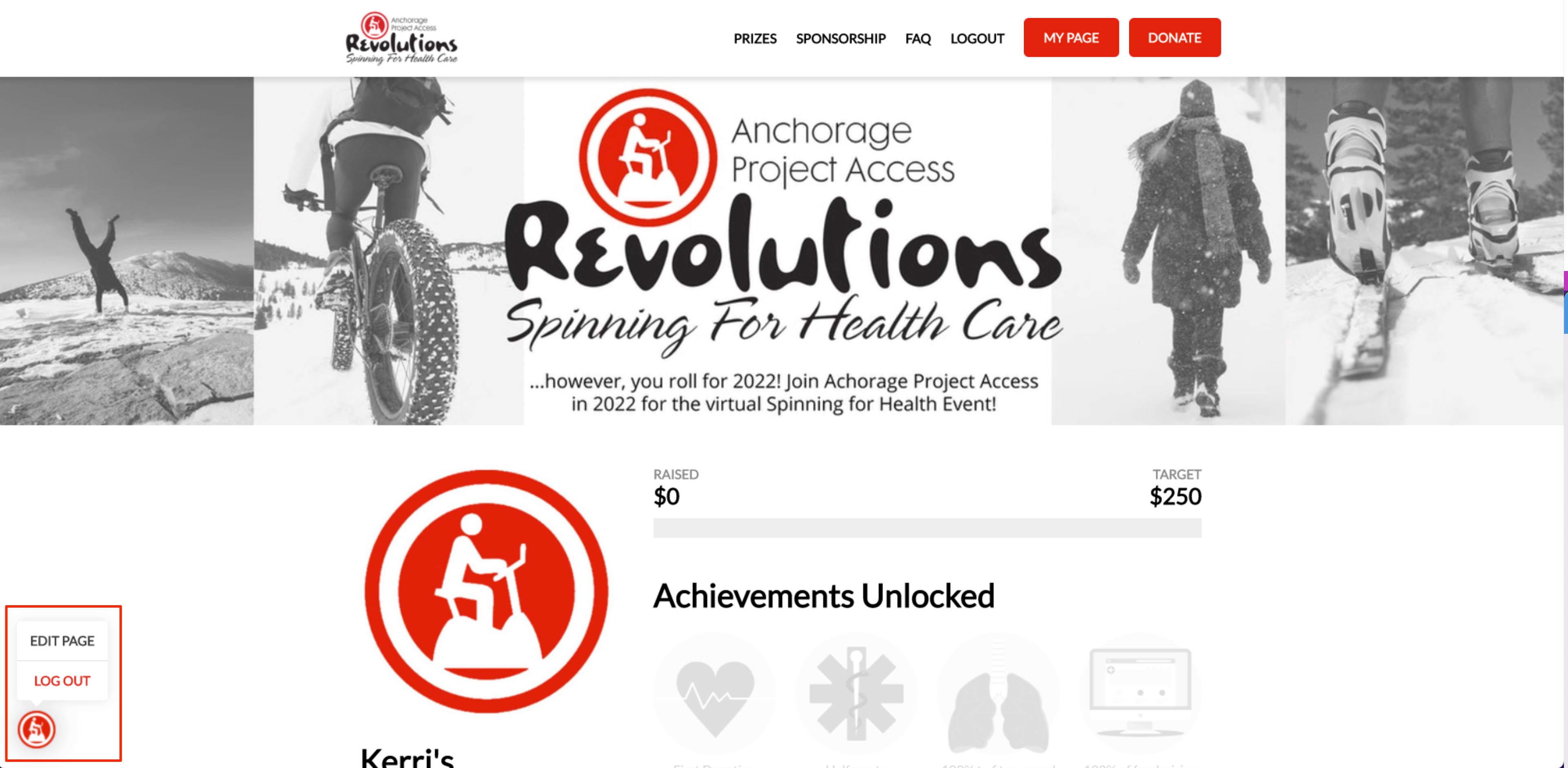
- Visit your page by clicking on My Page in the header, using the search or clicking on the link to your page in the email you received from JustGiving.
- Click Edit Page and choose Team from the options on the left. You will be able to see if you've already joined another team here as well.

- Click the Join Team button to search for an existing team
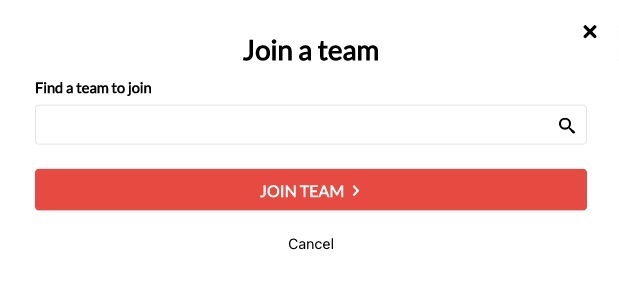
- Or choose Create Team to start your own team - you will be the Team Captain.
You will need to enter a team name, fundraising target and story to successfully create your team.
Need to edit your team name, photo, story or target?
You need to be the Team Captain to edit the team name, photo, story or target.
- If you're the Team Captain, make sure you're logged in to your JustGiving account - how will you know if you're logged in?
You will see your avatar in the bottom left of the screen, Login changes to Logout in the header and Sign Up changes to My Page in the header. - Visit your team page by clicking on My Page in the header, using the search or clicking on the link to your page in the email you received from JustGiving.
- Click on the View Team button on your personal fundraising page to navigate to your team page.
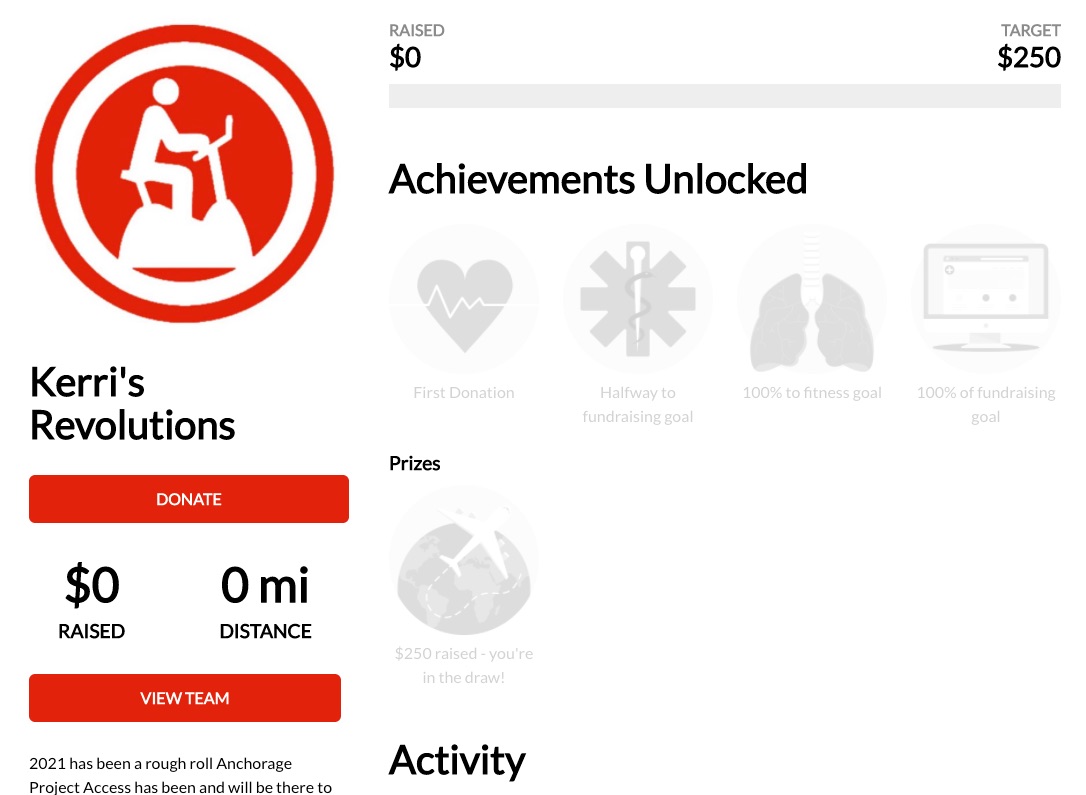
- Click Edit Team
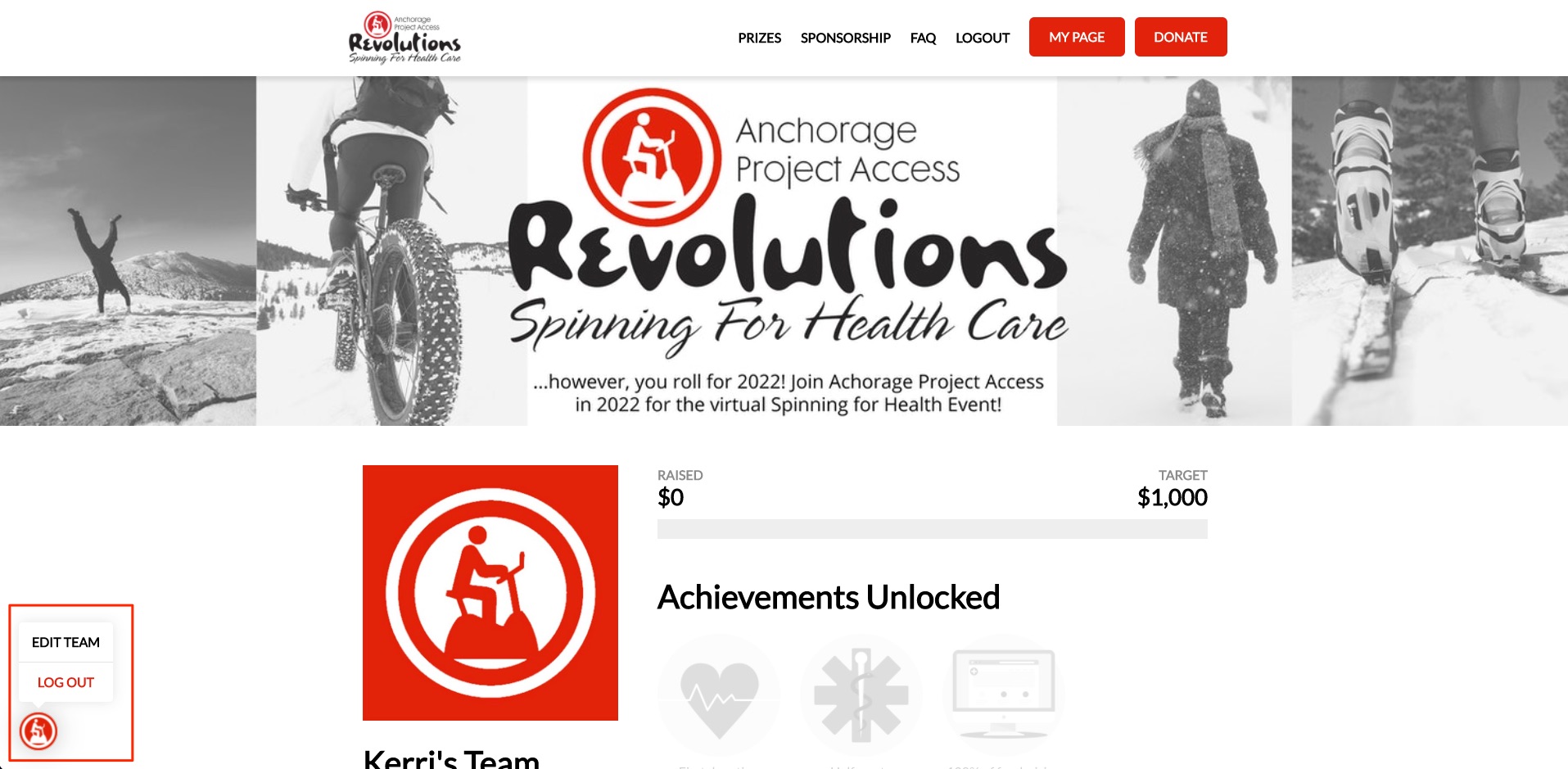
- Choose Team from the options on the left and you will see the team page fields that you are able to edit.

- Click Update to publish these changes to your team page.
How to connect your device to STRAVA to track your activity
https://support.strava.com/hc/en-us/articles/223297187-How-to-get-your-Activities-to-Strava
What does it mean to be compatible with Strava?
If your device can export or record activities in GPX, TCX, or FIT format, and these files contain actual workout data, your device is compatible with Strava. Some devices have an easier process uploading to Strava than others. Strava has a publicly available API that hundreds of external developers use to integrate with Strava data. You may find your device listed here if such a direct integration exists. Alternatively, if your device can export or record activities in GPX, TCX, or FIT format, and these files contain actual workout data